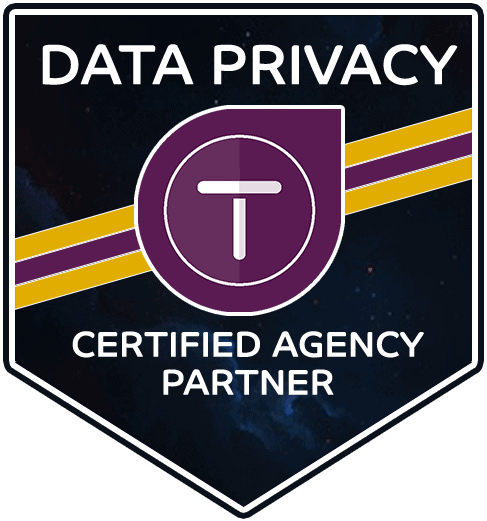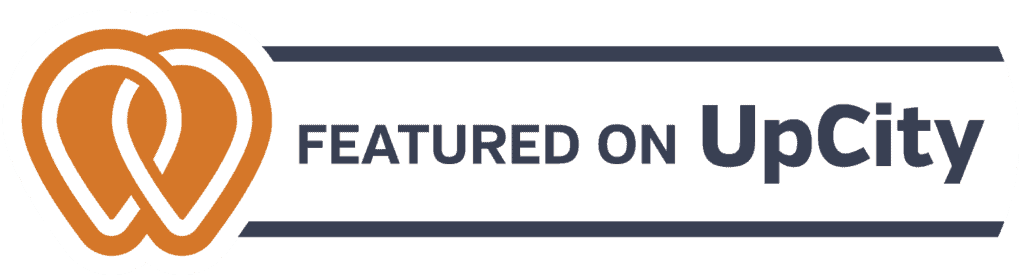In my opinion, the most difficult part of remote work is conveying messages when you need to point something out physically. The equivalent of pointing to a piece of paper to show someone what you mean. Nonetheless, having a fully remote and mobile business has required me to find the best tools to keep productive, both on the road and at my home office. I hope these tools can help you out as well.
Loom
Available as a Chrome extension, PC desktop app, and Mac desktop app
Sometimes you don’t want to type out all of your thoughts; it is much easier (and quicker!) to speak your mind.
Loom allows you to easily record your camera, microphone, and desktop simultaneously, and it immediately allows your video to be available to share.
I use this both internally with the team, and externally with clients. With clients, it allows me to quickly explain different processes and talk through results. Within the team, it allows us to get quick feedback on processes. It is easy to give instructions and direction here.
When you are finished with your Loom video, simply hit the red ‘Stop’ button and it will immediately upload to Loom’s server. The video will render in minutes, and you will be able to share a clean link to Email, Slack, or your preferred communcation channel.
Loom has a great page detailing all of the possilbities for its software.
FireShot
Google Chrome Extension
I had to find a solution for taking screenshots within web pages, because I take screenshots DAILY for different uses. Originally, I was relying on the “Print Screen” button on my keyboard. I would take that copied screenshot, throw it into Photoshop, hit save and be done with it. Too many steps. FireShot takes care of this entire process from top to bottom with a click of a button. Not only can you take partial screenshots of a web site’s sections, you can also have FireShot take full screenshots of pages and it will piece those together automatically.
I used the free version for a long time, but after discovering that I was using it DAILY for my business, I decided to support the developers making this excellent Chrome Extension. I was happy to discover new features on it; with its one-time payment, I am now able to quickly annotate and add shapes within a screenshot, before saving it to my computer. This takes care of another step I didn’t mention above, annotating screenshots
Zoom
Available for PC and Mac
Okay, Zoom has gotten a lot of flack lately. I can give a company a break when they go from having 10 million daily users to 200 million daily users; there is bound to be some growing pains, especially with all of the new use cases. Zoom was originally an internal video conferencing platform for for large institutions with full IT support.
I use Zoom to connect with clients all over the world. I use Zoom to connect with my mentorship group, The Futur Pro Group for our weekly video call.
Flux
Available for PC, Mac, iPhone, and Android
Since my remote work is mostly on a computer, I spend long periods of time in front of the computer in front of that artificial light. The blue light emitted can have a negative effect on my sleep schedule and can strain my eyes over time, even with my blue light blocking sunglasses.
This is where Flux comes in. By automatically dimming my screen light and blue light output according to my local time. I can also set my ‘earliest wake up time’ and Flux will automatically adjust my computer’s blue light output as the sun goes down.
Be careful if you do any color work while you use Flux. The colors you are seeing on your screen are different from the ones that are normally displayed. With a few clicks, you can disable Flux for an hour or until you turn it back on.
What tools have you found helpful within remote work? Shoot me an email; I’m always curious to learn more.